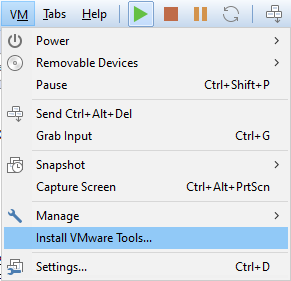I don’t like Windows 10, but it likes… the progress…
So… now that win7 is ded, and winxp doesn’t work that well for malware analysis (and it’s 32-bit only), I finally (a few months back really) put myself together to build my perfect test guest 64-bit Windows 10 OS… and while doing so I came across a lot of quirks, took some screenshots, and I thought I will jot down some notes here in case you face similar issues…
Note, I am a big fan of VMWare, so the info below is primarily focused on VMWare Workstation… VirtualBox experience should not be too far off though… I hope….
Here are the steps I took to make my Windows 10 Guest OS perfect (to be clear, I followed many of these steps on my host Windows 10 as well):
- Install to SSD
- I bought my first SSD circa 2011 and never looked back; this an incredible performance booster and you need it for your frequently used VM guests!!!
- Assume your SSD will go kaput on you at any time around 3-5 years down the line, so make regular backups
- Install the Windows 10 OS; whether you go from a clean ISO, or upgrade your old Win7/Win8 it doesn’t matter
- Go through the wizard…
- Choose your OS version and continue until you install the whole thing
- Note: do not use Microsoft accounts if asked, only the local one!!!
- Decline all the privacy/spying Options:
- Go on…
- After 1-2 restarts you should have a clean OS installed
- It’s time to install VM Tools:
- You may need to run the VMTools setup64.exe manually from a mounted DVD:
- Restart
At this stage you have the OS installed and VM Tools are running – SAVE THE VM SNAPSHOT NOW. If anything goes wrong, you can revert to it.
The VM tools allows you to change screen resolution and copy & paste between the host and the guest system, as well as access the network shares.
Hooray!
But it’s just the beginning…
- Download and run O&O ShutUp10. Choose all options aka ‘Apply all settings’. Yup, make it all green:
- You will need to restart the system after applying the changes
- Now…
- OS is installed, the basic nuisance is gone, but it’s not over yet.
- Download Total Commander 64-bit version (TC) from https://www.ghisler.com/
- Run TC as Admin
- Now you can do anything you like on the system and have a better Program/File Manager than Explorer will ever be
- Hope you have a Total Commander license, it’s worth it!
- Now download psexec
- Run psexec -s -i cmd.exe from your elevated cmd.exe (admin)
- Now you have a terminal under SYSTEM account
- Launch Regedit.exe
- Go to Computer\HKEY_LOCAL_MACHINE\SYSTEM\CurrentControlSet\Services
- Yeaah…
- Time to kill annoying services:
- You have two options: be a good boy, or a bad boy; choose the latter….
- aka….
- Walk through all of them; I know it’s painful, but…
- If you don’t like the particular service, just mod its ‘Start’ entry to become ‘4’ which is an equivalent of ‘Disabled’
- I know for some options you can run gpedit.msc and select ‘disable service’ options under admin templates, but well… these will in the end run services. Since you just want to kill the nuisance, kill it at source i.e. this is right under Services key… Be brutal… Windows 10 is a telemetry and nuisance virus and you need to make it work like kinda enhanced Windows 7.
- In particular, disable Windows Update, Windows Defender, MS Store, Security Health services and Search indexing
- Be aware that disabling all this you will lose updating capability –> snapshots are your friends !!!
- Time to customize your UI
- I personally prefer good ALT-TAB with icons, so I add
- HKCU\Software\Microsoft\Windows\CurrentVersion\Explorer\AltTabSettings=1
- I kill Cortana bar (remove from view), manually
- I personally prefer good ALT-TAB with icons, so I add
- I lock the Taskbar
- I make all notification icons to be always visible
- I choose ‘Never Combine taskbar tools’
- And then install tools…
Part 2 to follow…