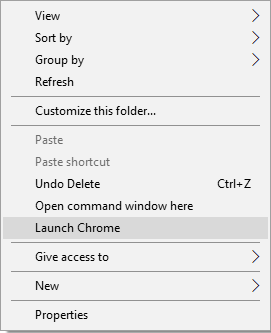This is just an addendum to my previous post. I’ve been reading more about what other UI enhancements Windows Explorer offers with regards to menus and found one more interesting bit that is worth documenting. Again, nothing ground breaking (and the more I read online the more I find out that it was actually discussed a lot before), but who knows… maybe one day this knowledge will come handy…
Shell has the menu entries for the ‘usual’ right click, and SHIFT+right click. The latter is defined by the presence of ‘Extended’ value under the key e.g.:
- HKCR\Directory\shell\cmd
- @=”@shell32.dll,-8506″
- “Extended”=””
- “HideBasedOnVelocityId”=dword:00639bc8
- “NoWorkingDirectory”=””
One can ‘force’ the menu to appear on right click by removing the ‘Extended’ value (you can see it on the screenshot below where I removed that entry and the command appears on the menu).
Then there is one more interesting bit – we can add menu items that shows up only when the user clicks the ‘white’ space of the opened folder. This is pretty cool, as we can add both right click, and extended right click menu there as well + users do right click on that white space a lot. Little persuasion, and they may actually click our entry.
For the RIGHT click, all we have to do is to add this data to the Registry:
- HKCR\Directory\Background\shell\test
- HKCR\Directory\Background\shell\test\command
- @=”c:\\windows\\system32\\calc.exe”
For the SHIFT+RIGHT CLICK we just need to add the ‘Extended’ value.
With no ‘Extended’ value for the ‘Launch Chrome’ menu item and with the removed ‘Extended’ bit for the ‘Open command window here’ the result will look like this:
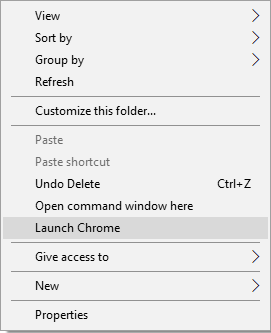
Again, this particular menu is activated ONLY when the user right clicks on the folder’s white space (‘background’).

This MSDN post provides some more details, same as this discussion on StackOverflow.
 So… creating the ADS using characters \x00-\x1F can produce unexpected results and possibly break various parsers. Not a biggie, but worth knowing about!
So… creating the ADS using characters \x00-\x1F can produce unexpected results and possibly break various parsers. Not a biggie, but worth knowing about!